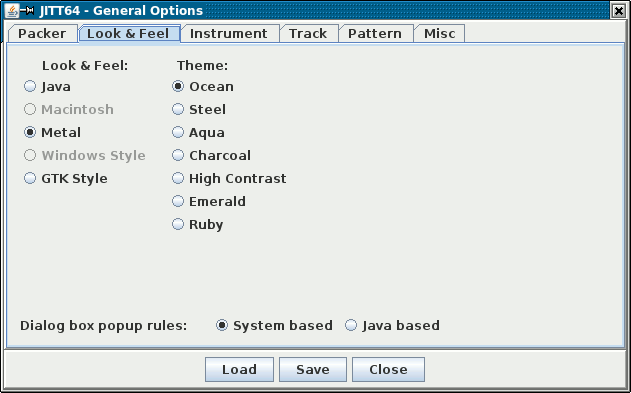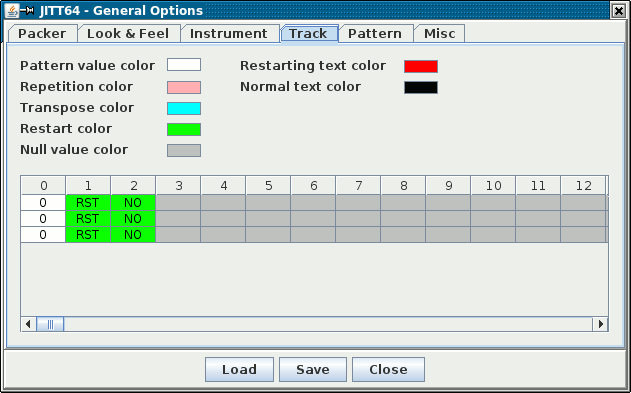The option menu let you customize the editor. You have some submenus available:
- General option: Open a dialog for setting many options
|
General Option
|
This dialog box is composed by some tabs:
- Packer: packer option
- Look & Feel: Look & Feel and popup rules
- Instrument: Color for instruments table
- Track: Color for track table
You have even 3 button:
- Load: load the saved option from file (.jitt64)
- Save: save the option to file (.jitt64)
- Close: close the dialog box
|
General Option: Packer
|

|
This is a dialog tab used for setting option about the packer:
- Temp. Path: Temporary path for writing compilation files.
Unfortunately the realtime and/or offline compilation are to be done using a file, so this can
slow down a little the performance of your system. In a Linux based system, you can bypass this
limitation by setting a memory filesystem: instead of the /tmp temporary directory, just use
/dev/shm as this is almost the standard way to offer memory files in all the distros. Maybe in
windows there are some tools that let you define memory mapped drive and simulate even here the task.
- Realtime tune compilation delay (*100) This is the time (in millisecond plus 100)
that are taken after you modify the tune before start a real-time recompilation of the source.
Slower value give you a better realtime response, but you need a fast system to support this.
- Realtime instrument compilation delay (*100) This is the time (in millisecond plus 100)
that are taken after you modify the instrument before start a real-time recompilation of the source.
Slower value give you a better realtime response, but you need a fast system to support this.
- Disable tune real time compilation If selected, real time compilation is disable and
the tune is compiled only when you press play (and so it starts to play after it finishes to compile)
- Disable instrument real time compilation If selected, real time compilation is disable and
the instrument is compiled only when you press a key in the piano roll (and so it starts to play after
it finishes to compile)
- Generate all player debug information when compiling: This function is given for debug
porpoise: it fill the file out.txt with compilation debug information
|
General Option: Look & Feel
|
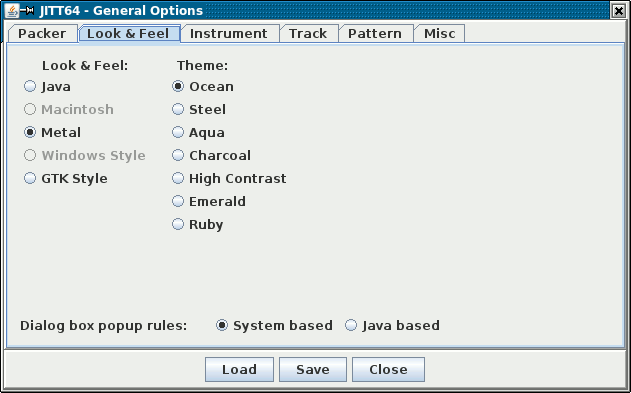
|
This is a dialog tab used for setting look & feel of the application:
- Look & Feel: Select the type of look & feel to use. You can select only the
type that is available in your system, from this list:
- Java classical Java look
- Macintosh classical style for Macintosh
- Metal The better multiplatform java look
- Windows Style classical style for Windows
- GTK Style Integrate better with a GTK windows manager in Linux system
- Theme: if you use Matal look & feel, you can choose some theme for it.
- Ocean
- Steel
- Aqua
- Charcoal
- High contrast
- Emerald
- Ruby
- Dialog box popup rules: Use different approach for positioning popup dialog.
- System based: let the operating system to apply his positioning rules. This work
perfectly in Linux, but it Windows you will have many positioning problem
- Java based: use Java rules for positioning the popup dialog. This is the choice for
a Windows system
|
General Option: Instrument
|

|
This is a dialog tab used for setting instrument table look & feel. The pourpose of this is to
let you change the color of instrument table for making it more similar to the theme you use for
look & feel:
- First group color: The color used in tables starting from the first and then every 2 columns
- Second group color: The color used in tables starting from the second and then every 2 columns
- Default value color: The default color used for entries in tables
- Null value color: The color for cells that are not of instrument definitions
A reproduction of instrument 1 table is available for having a preview of the result.
|
General Option: Track
|
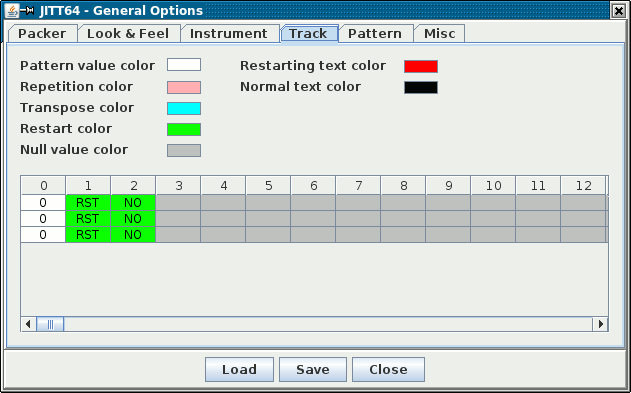
|
This is a dialog tab used for setting track table look & feel. The pourpose of this is to
let you change the color of track table for making it more similar to the theme you use for
look & feel:
- Pattern value color: Color of a pattern command
- Repetition color: Color of a repetition command
- Transpose color: Color of a transpose command
- Restart color: Color of a restart command
- Null value color: Color of cells that have not command
- Restarting text color: Color of the text at position where there is the restart position
- Normal text color: Color for normal text inside the commands
A reproduction of tune 1 track table is available for having a preview of the result.
|
General Option: Pattern
|

|
This is a dialog tab used for setting property of pattern windows:
- Note edit mode: This sets the mode used for entering notes with keyboard
- Advance mode: This sets how the cursor work after a insertion of note
- Autoadvance: Automatically goes to the next row after a note is entered
- No advance: Take the cursor in the position a note is entered
|
General Option: Misc
|

|
This is a dialog tab used for setting misc property:
- Show hex number into dialog of instrument table of values:
With this option the tables of values of instrument tables definitios are all expressed
with hex number instead of decimal. In the dialog you can always
switch to the two forms, but this is the default used when starting the program.
- Show hex number into instrument input dialog:
In all the input dialogs of instrument the values that you can choose are expressed in hex number
instead of decimal.
- Show hex number into instrument value:
All the values into instrument tables are showed in hex instead of decimal number.
- Show hex notation into instrument insert of absolute note:
With this option it is showed all absolute notes in the hex form (normally used
in tracker) instead of normal note notation into the dialog box. For example,
C#0 is converted into $81 number. In the dialog you can always
switch to the two forms, but this is the default used when starting the program.
- Show hex notation into instrument note values:
With this option, the notation of the above flag is available for the data showed
into the frequency instrument table. Maybe you probably will use the two flag set
together for consistency.
|

|

|